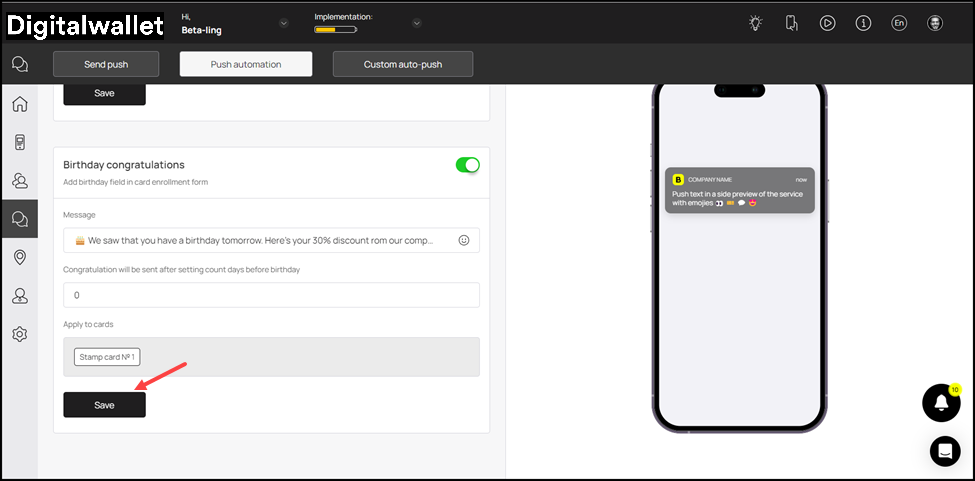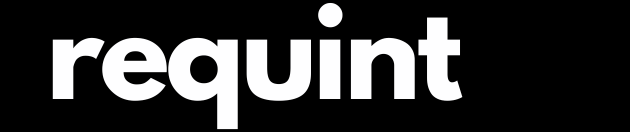Birthday congratulation
Digital Wallet > Left-Hand Menu > Push
-
Follow the workflow mentioned above to land on the Push notifications screen.
-
From the tabs listed atop the screen, click Push Automation. This takes you to the Push Automation screen
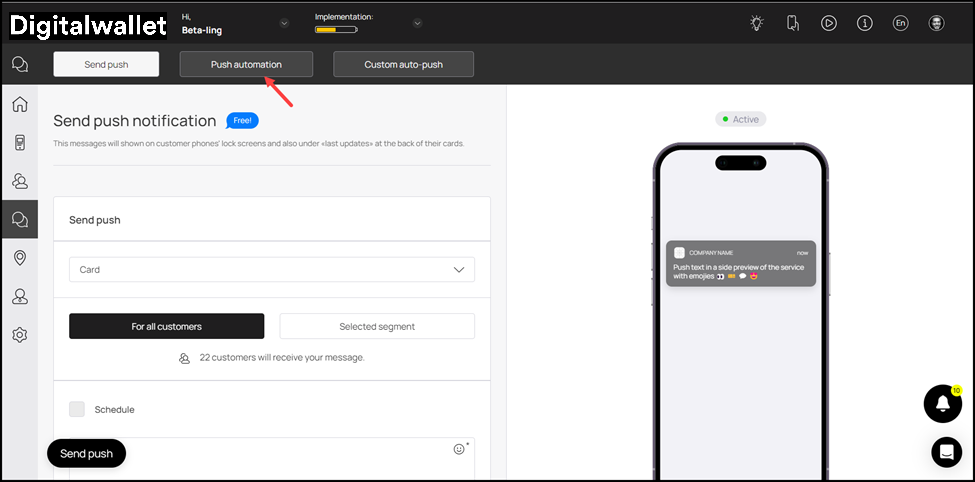
- Navigate to the Birthday Congratulations tile. Here, use the Message field to record the birthday wish you want to be displayed to the customer via the push notification.
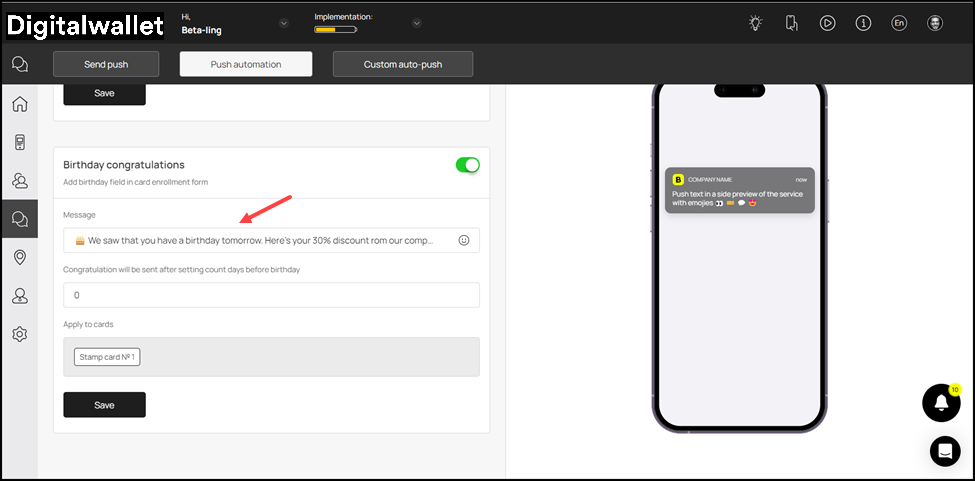
- Enter the number of days prior to the customer's birthday for the birthday wish to be sent using the Congratulation will be sent after setting count days before birthday field.
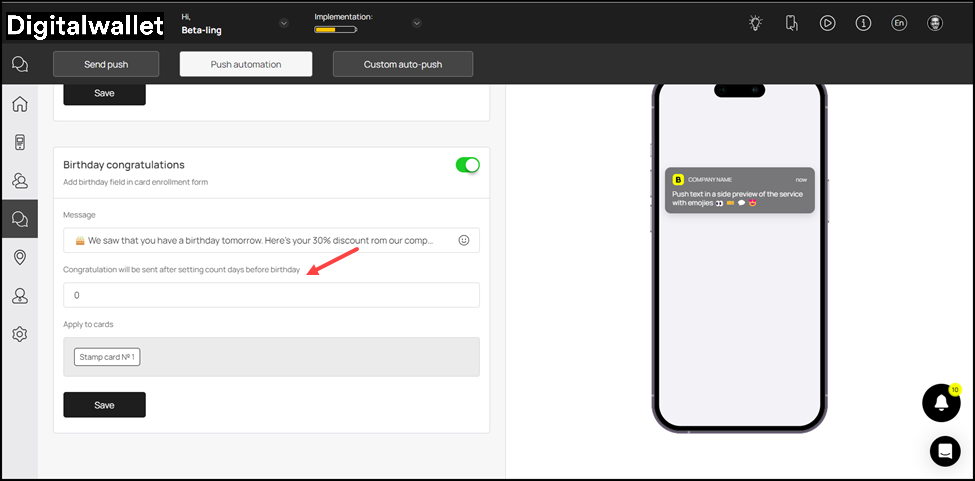
- The card(s) to which this applies are displayed in the Apply to Cards field.
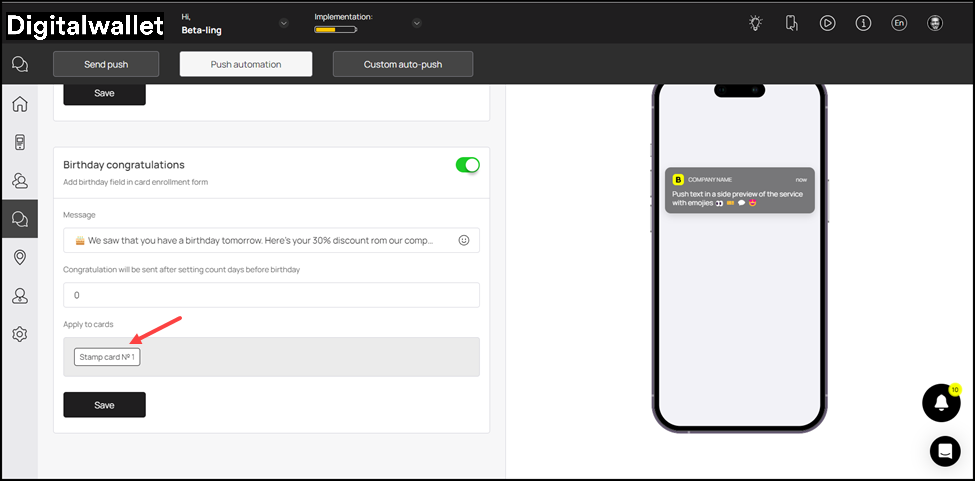
- Once the selections are made, click the Save button.