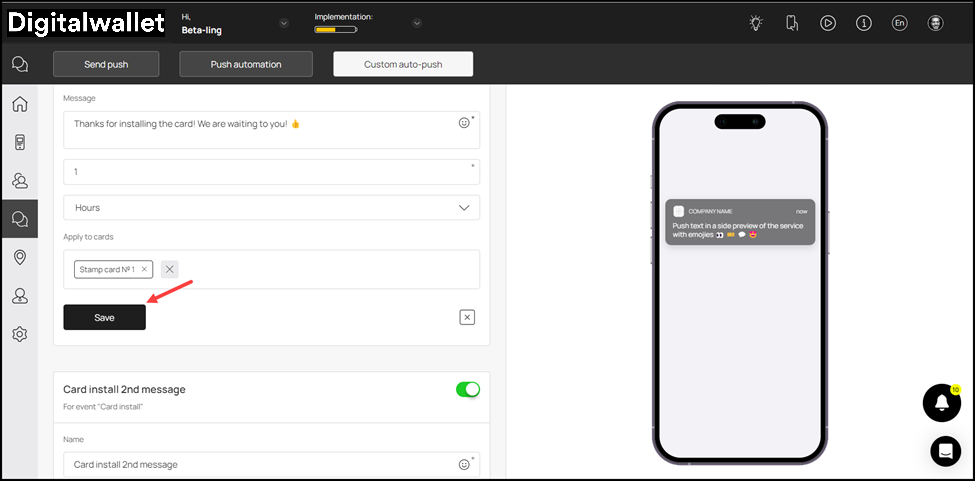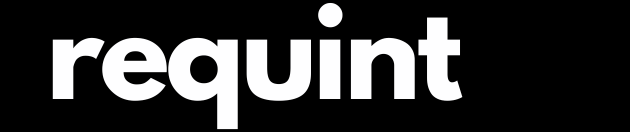Triggered auto-push
Custom auto-push facilitates sending push notifications at an event and time of your choosing. You For instance, you can define what is sent to the customer when they install a card or a coupon. Moving further, let us take a look at how this feature is used.
Digital Wallet > Left-Hand Menu > Push
-
Following the workflow mentioned above, you land on the Push screen.
-
From the tabs listed atop the screen, click Custom Auto-Push.
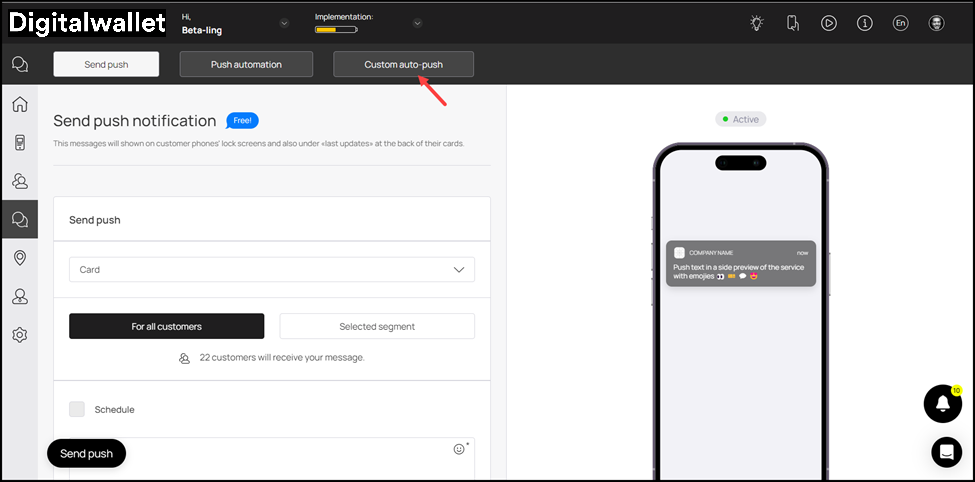
- Navigate to the Add auto-push heading. Here, choose the event to trigger the push automation from the Select trigger to start auto-push dropdown.
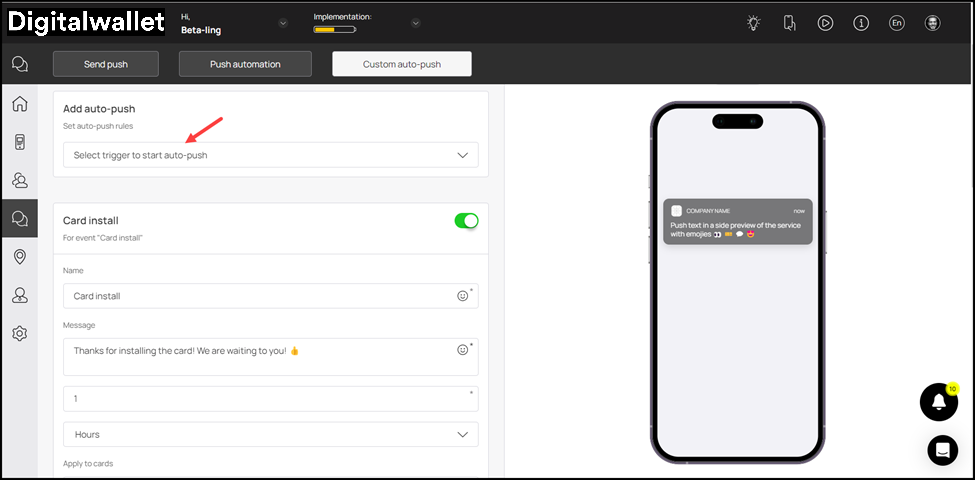
-
Doing so reveals a number of fields to define the criteria for the selected condition.
-
Enter the message you want to be displayed in the push notification using the Message textbox.
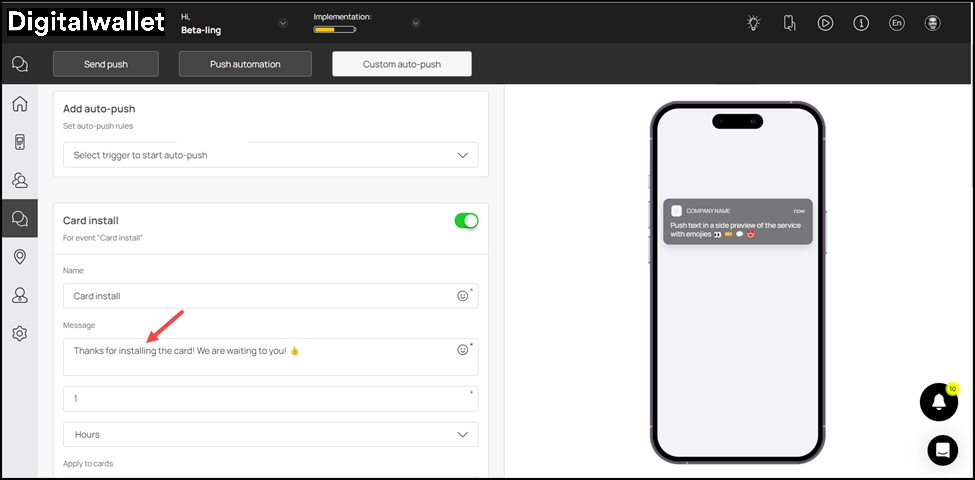
- Enter the count of time upon trigger event after which the push notification is sent using the Message to be displayed after field.
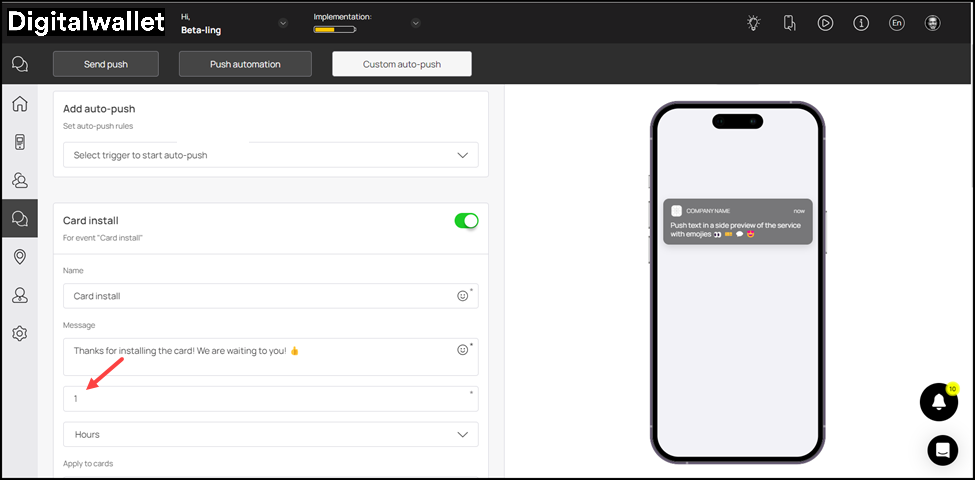
- Select the measure of time (minutes, hours, days, etc.) from the time dropdown.
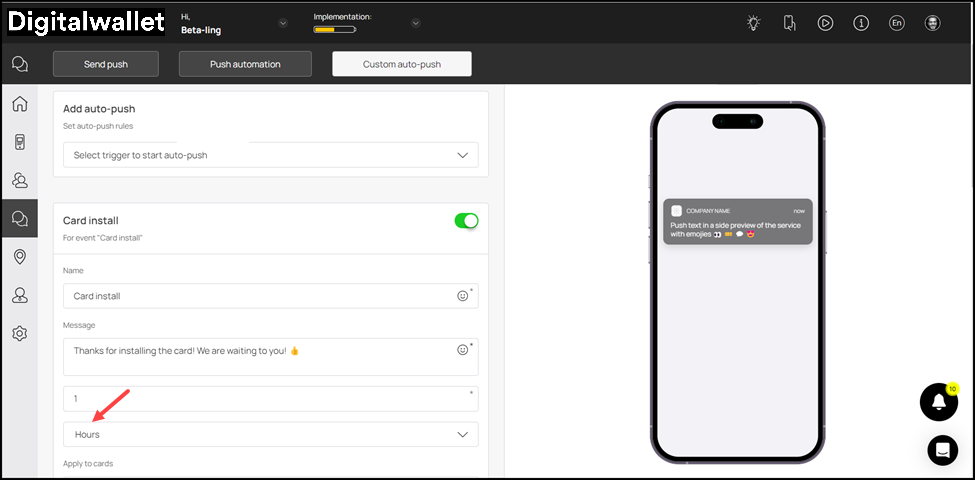
- Add the card to which you want to apply the card install trigger using the cards field.
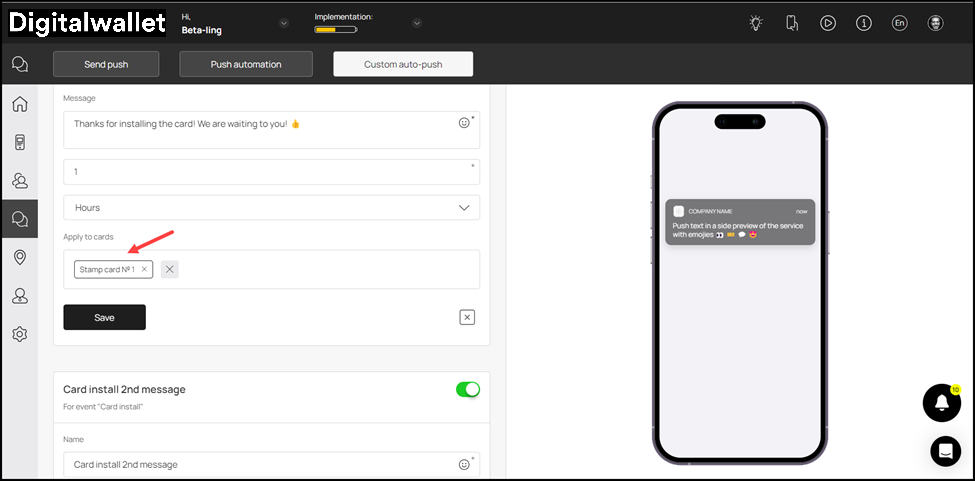
- Once the selections are made, click the Save button.