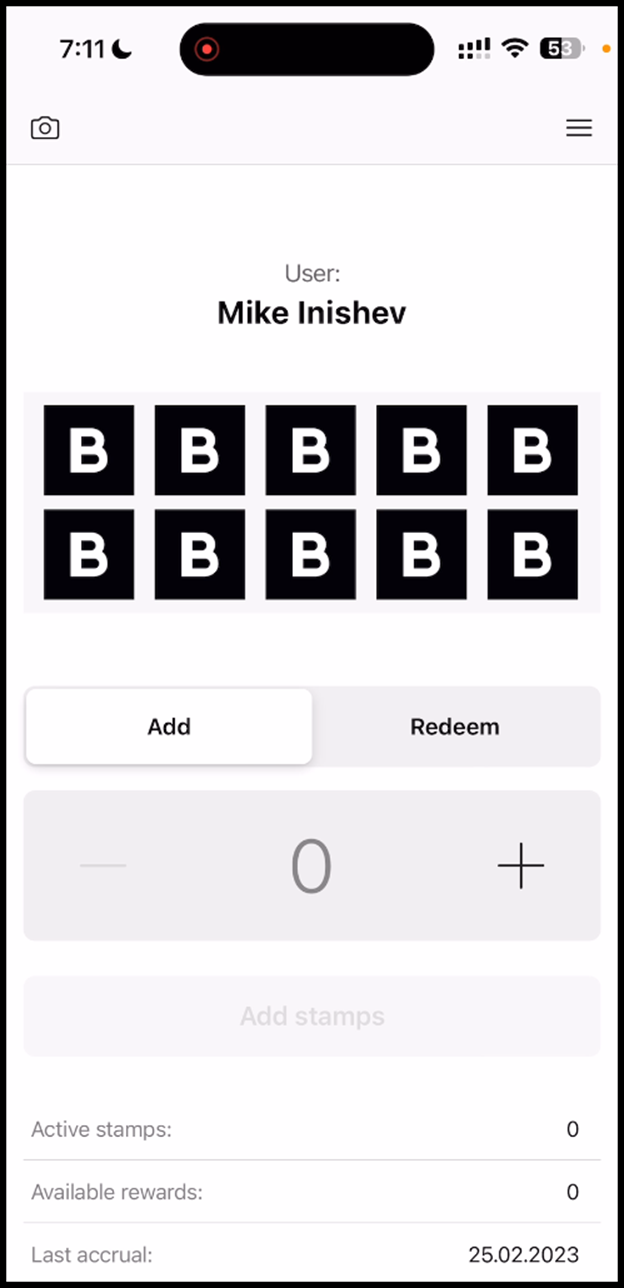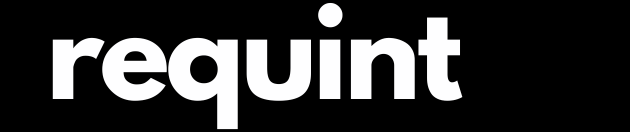Scanner app -Coupon
- Upon successful login, tap the Scan button.
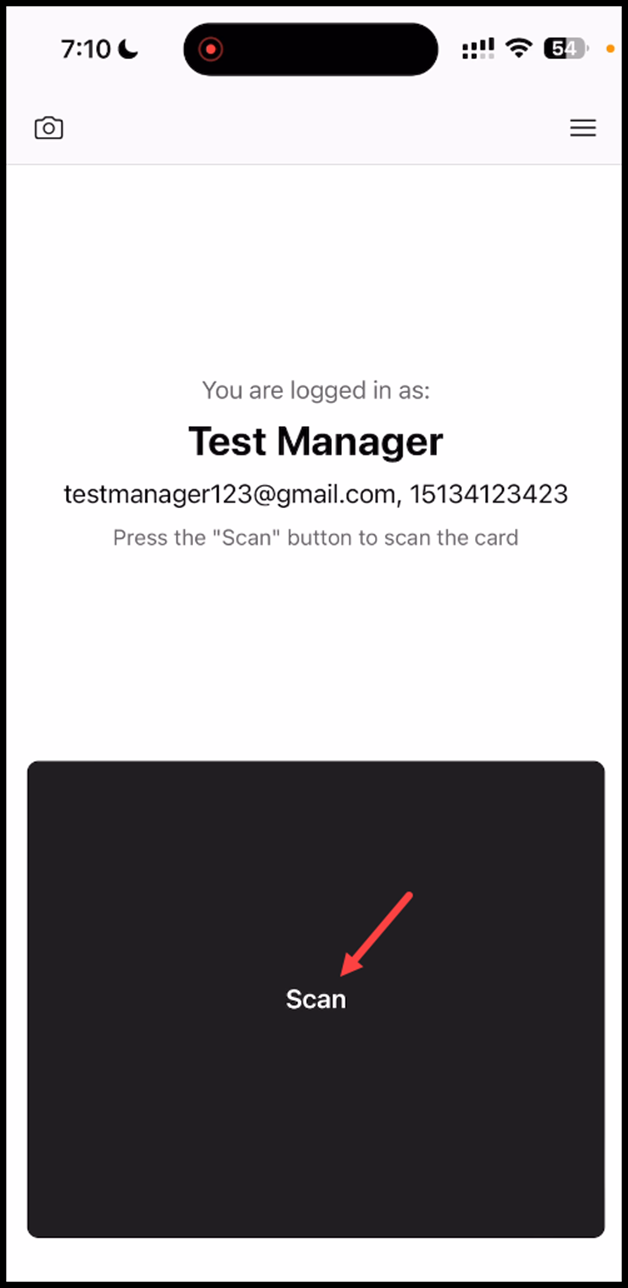
- This initiates the scan process by opening the camera of your mobile device. If this is the first time, the scanner app will ask you to allow permission to access your device camera.
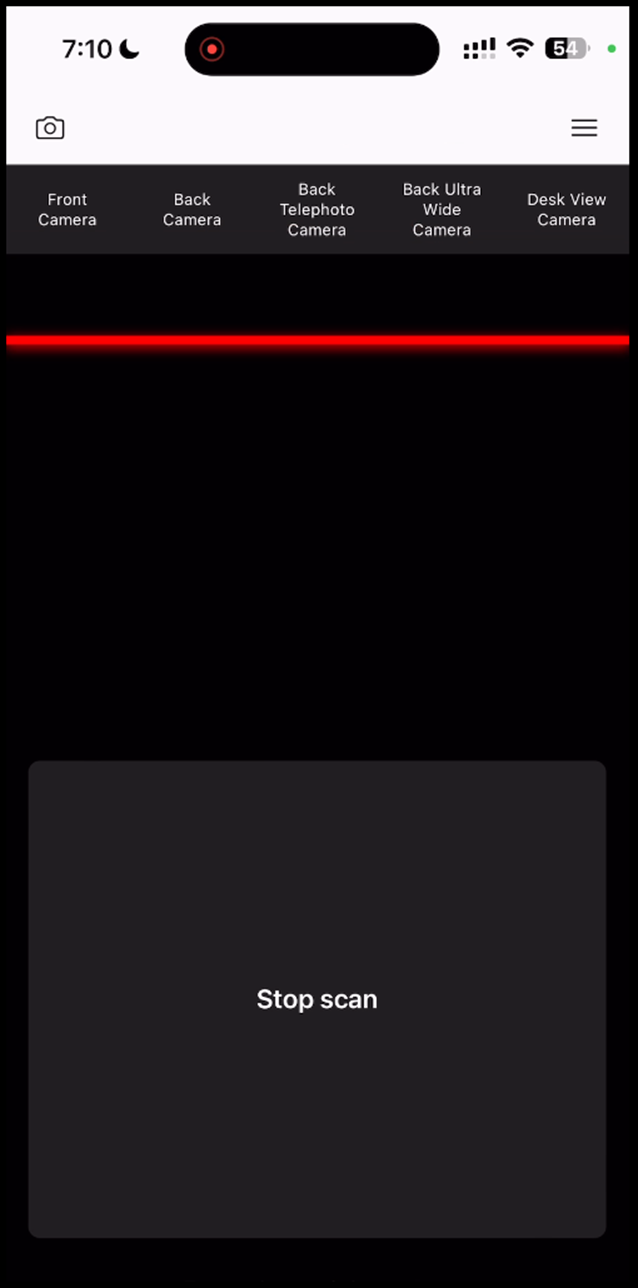
- Upon a successful scan, the card status is displayed. To redeem the coupon, click the Redeem Coupon button
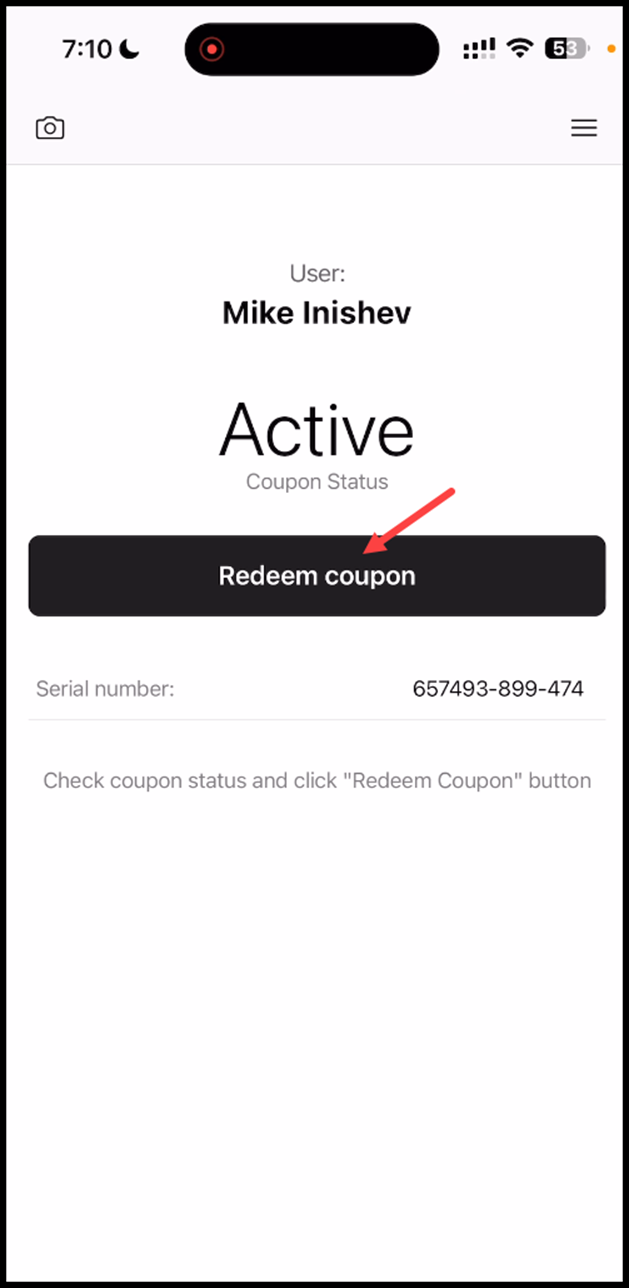
- Doing so opens the Confirmation popup. Here, you are asked to confirm you want to redeem the coupon. To confirm, click the Redeem button.
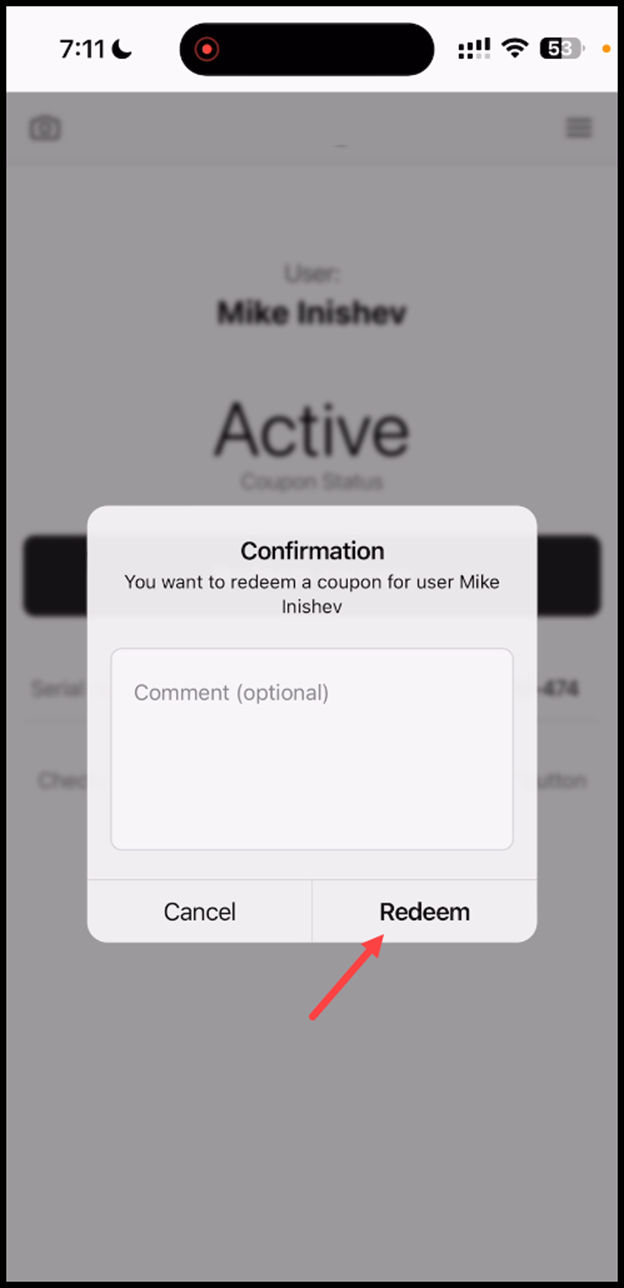
- As a result, the Successful Transaction popup is displayed. To proceed further, click Done.
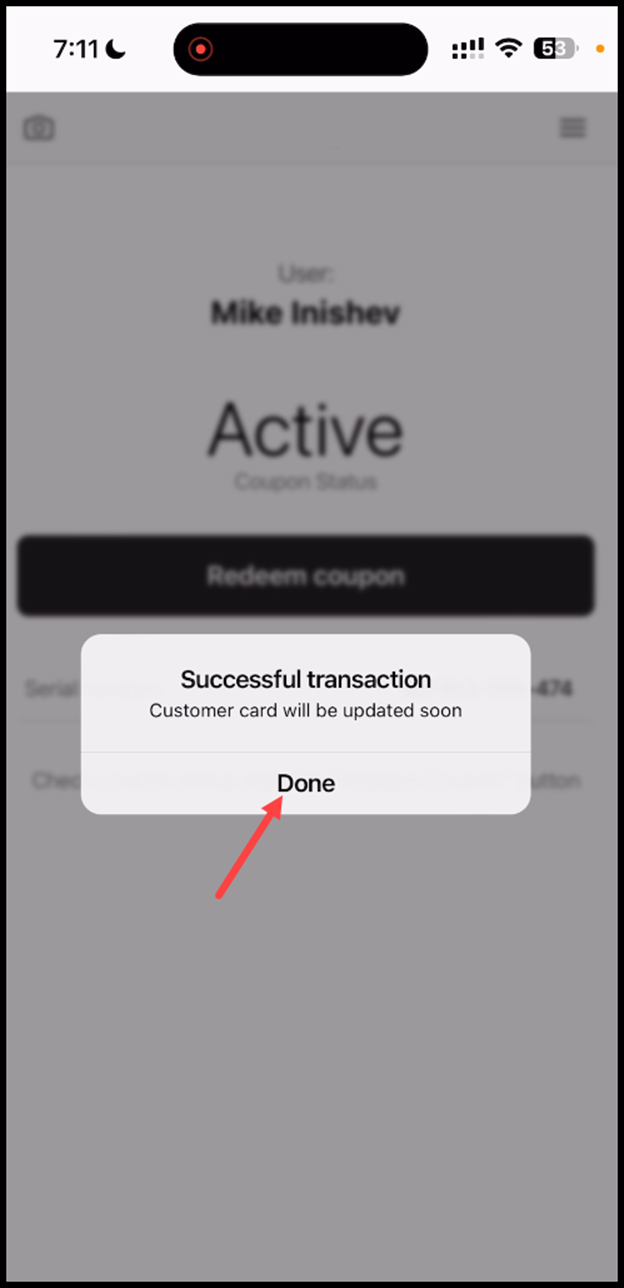
- This redeems the coupon and it the included stamps are displayed.