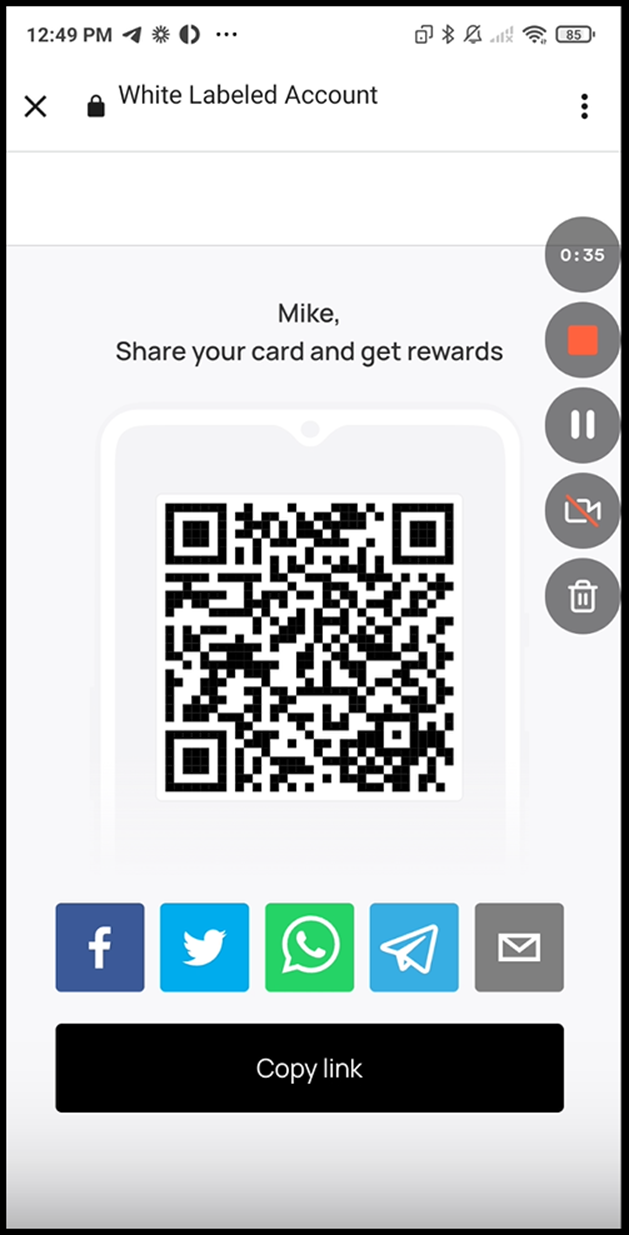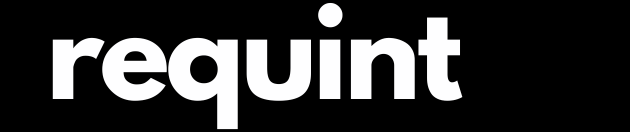How the referral program works and how to setup?
-
From the list of modules, click the
 icon. Doing so opens the Cards module.
icon. Doing so opens the Cards module. -
Upon successful login, navigate to the left-hand menu.
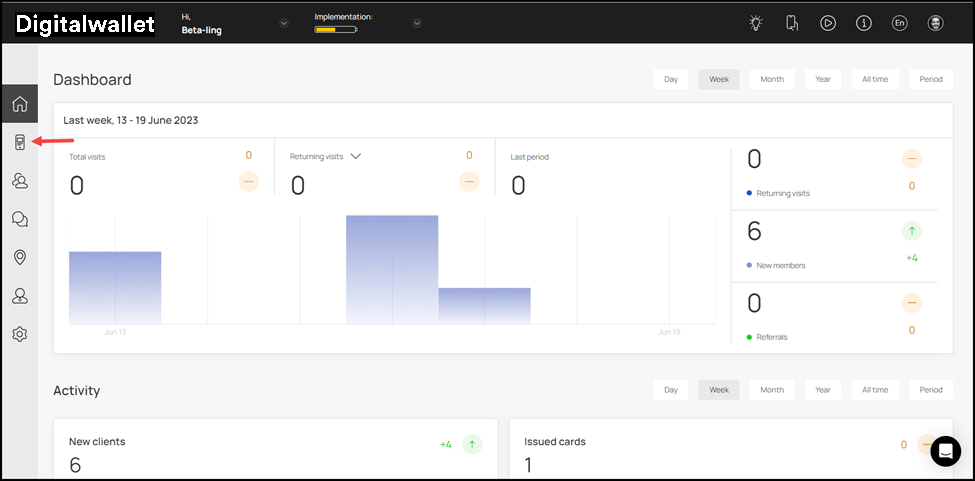
-
Here, you can either create a card using a template from a list of a wide range of pre-loaded templates or create one from scratch. To develop a better understanding, we will take a look at card creation from scratch.
-
To do so, click the
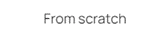 button.
button.
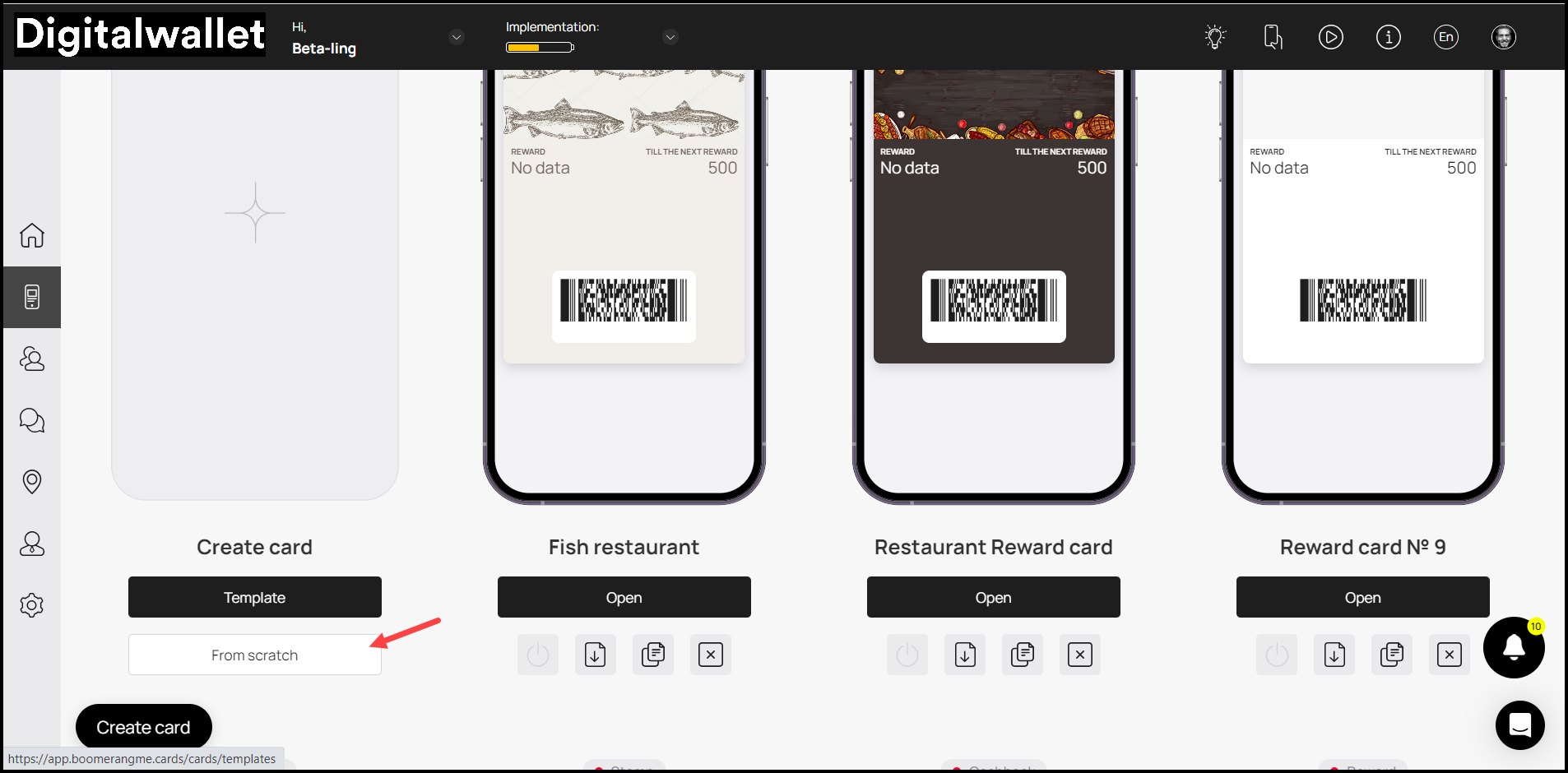
- This initiates the stamp card creation workflow. From the tabs listed atop the screen, select Information.
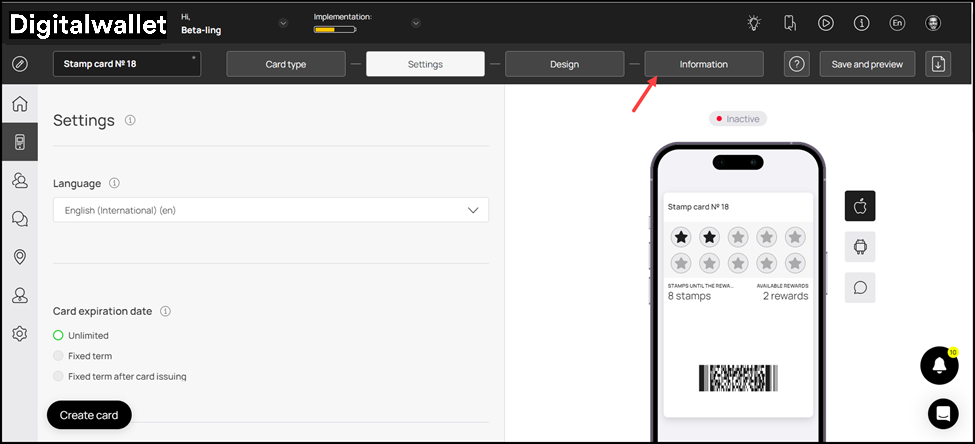
- Here, choose whether you want to activate the referral program using the Active and Inactive radio buttons under the Referral Program heading.
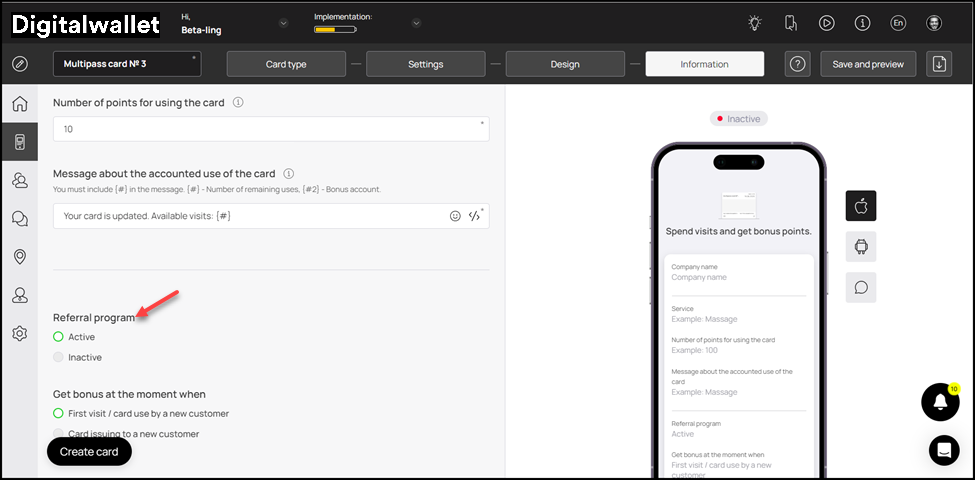
- Define when the bonus is issued to a customer from the options available under the Get bonus at the moment when heading.
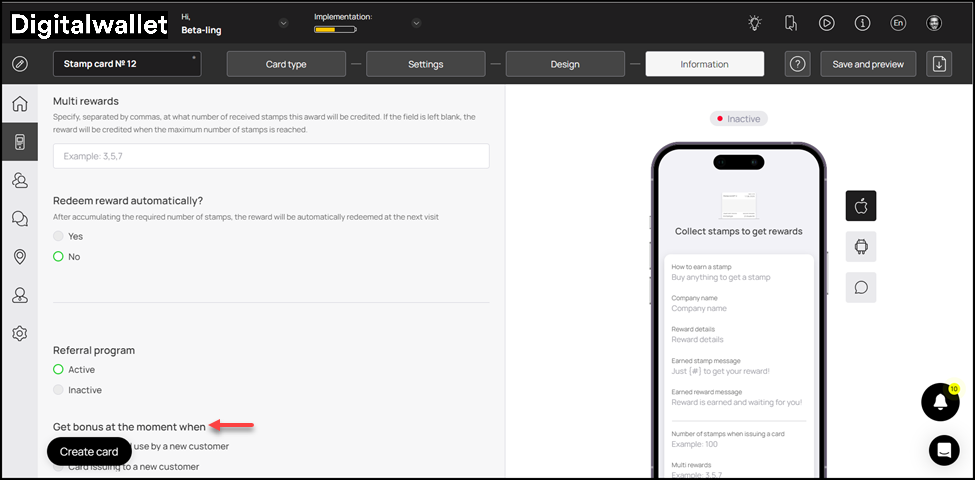
- Choose how many stamps a customer earns upon sharing their card via the referral program using the Stamps count for referrer heading.
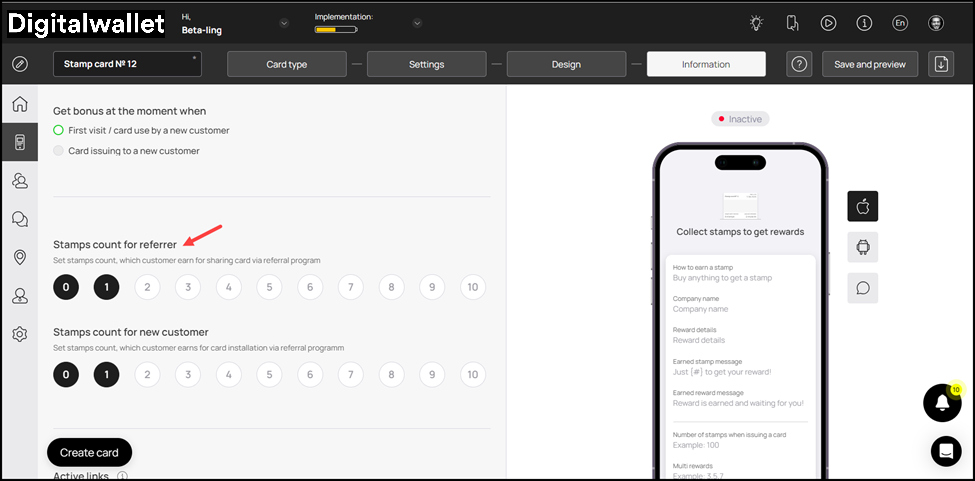
- Similarly, choose the number of steps a new customer earns upon registering via the referral program using the count icons under the Stamps count for new customer heading.
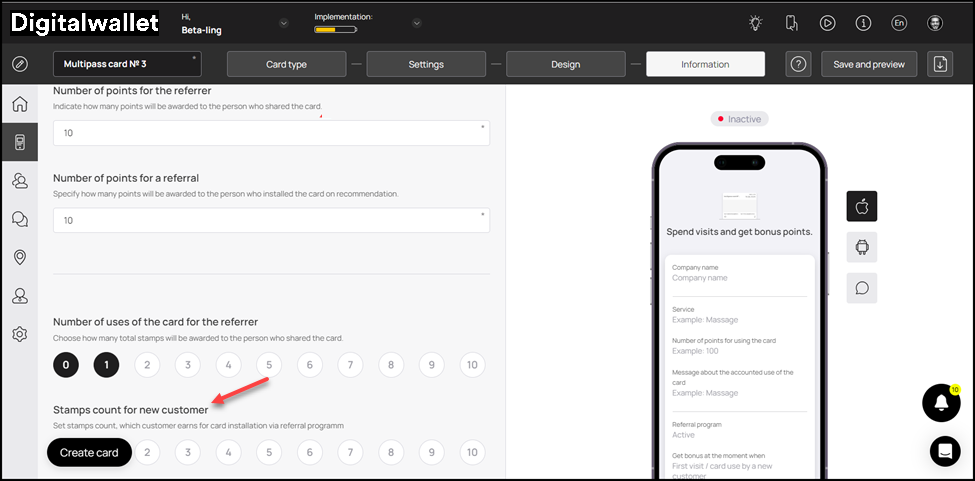
Card in Apple Wallet
-
Open the card from where you have added it in Apple Wallet.
-
From the top-right corner, tap the three-dot icon. Doing so reveals a list of options.
- From the list of options, tap Pass Details. This opens the details of the selected pass.
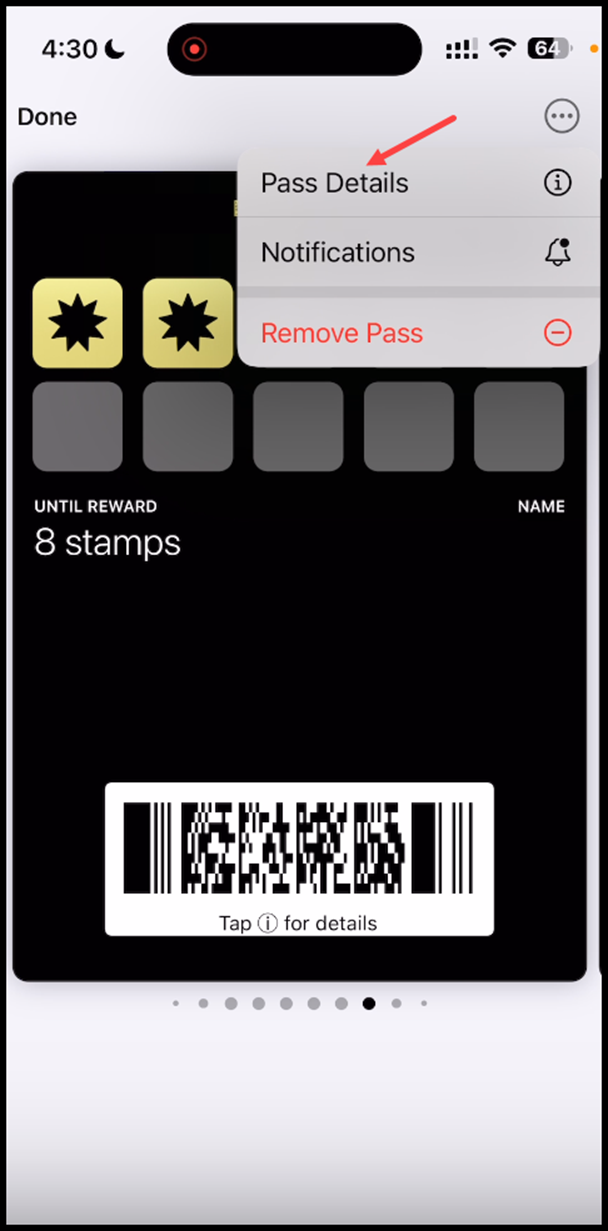
- Here, tap the Share card button.
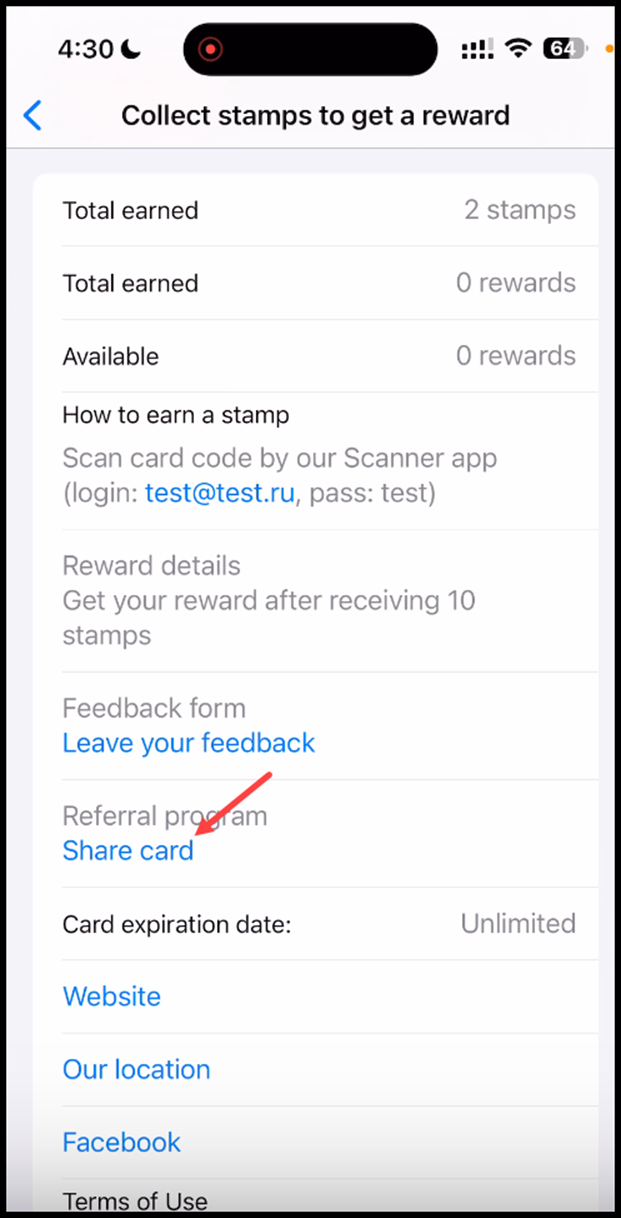
- This opens the QR code of the card with a number of social media platforms displayed. You can tap on the desired channel in order to share your card via that platform.
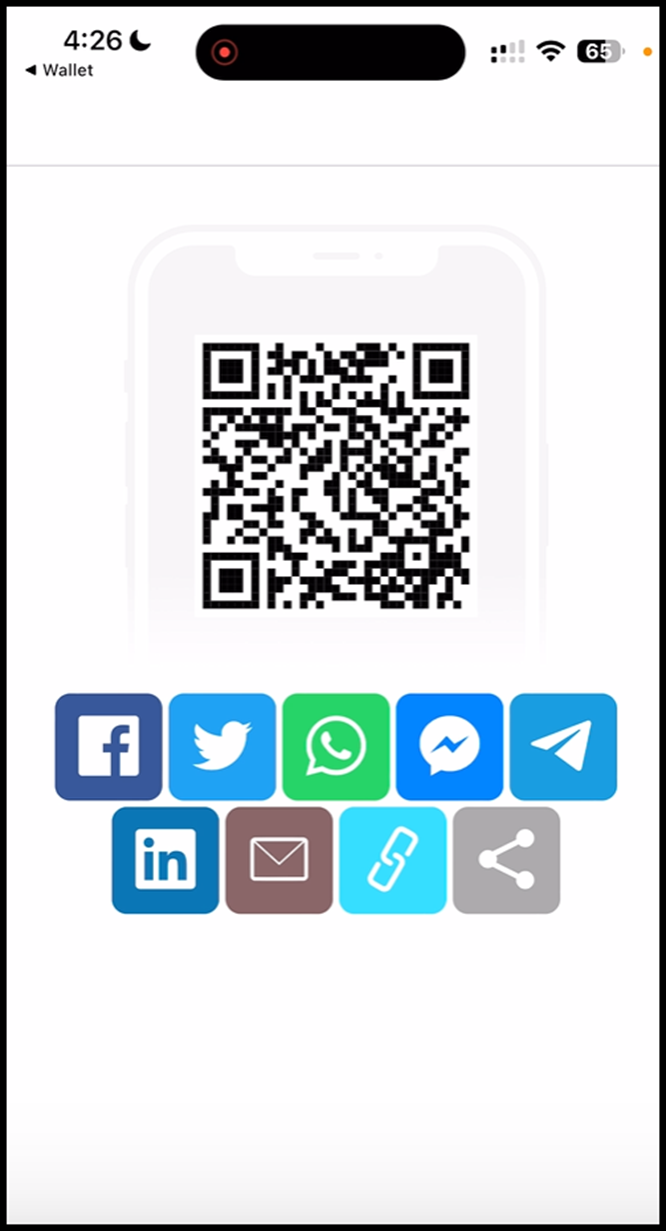
Card Sharing on Android
-
Open the card you want to share from the Android device home screen.
-
As the card opens, tap the Details button to view the details of the card.
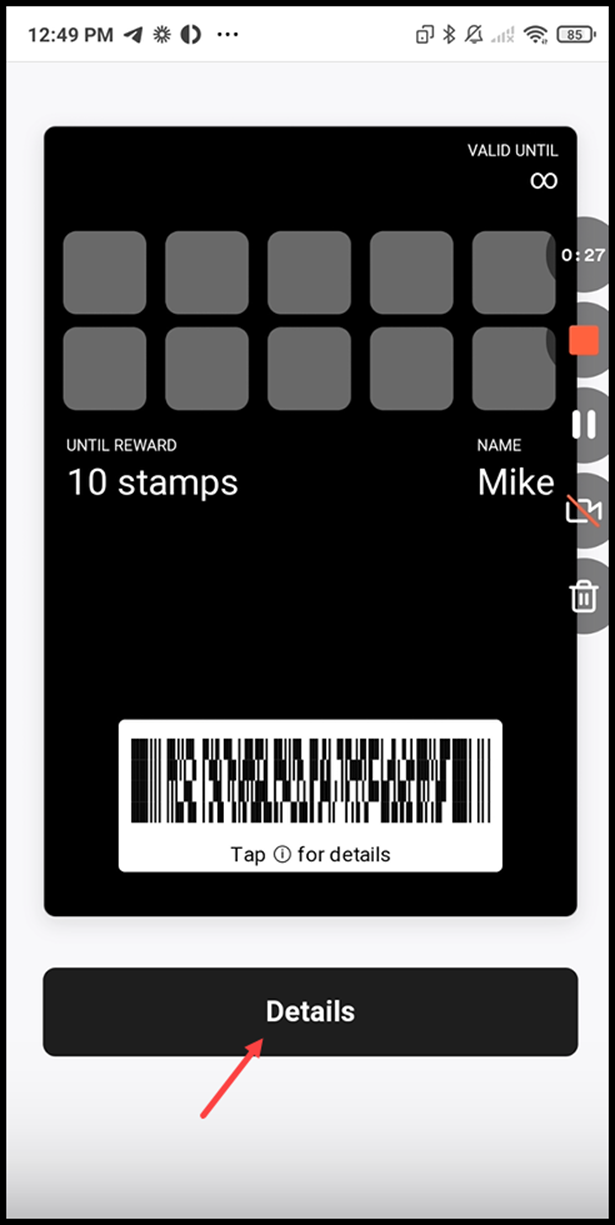
- From the Details screen, tap the Share card button.
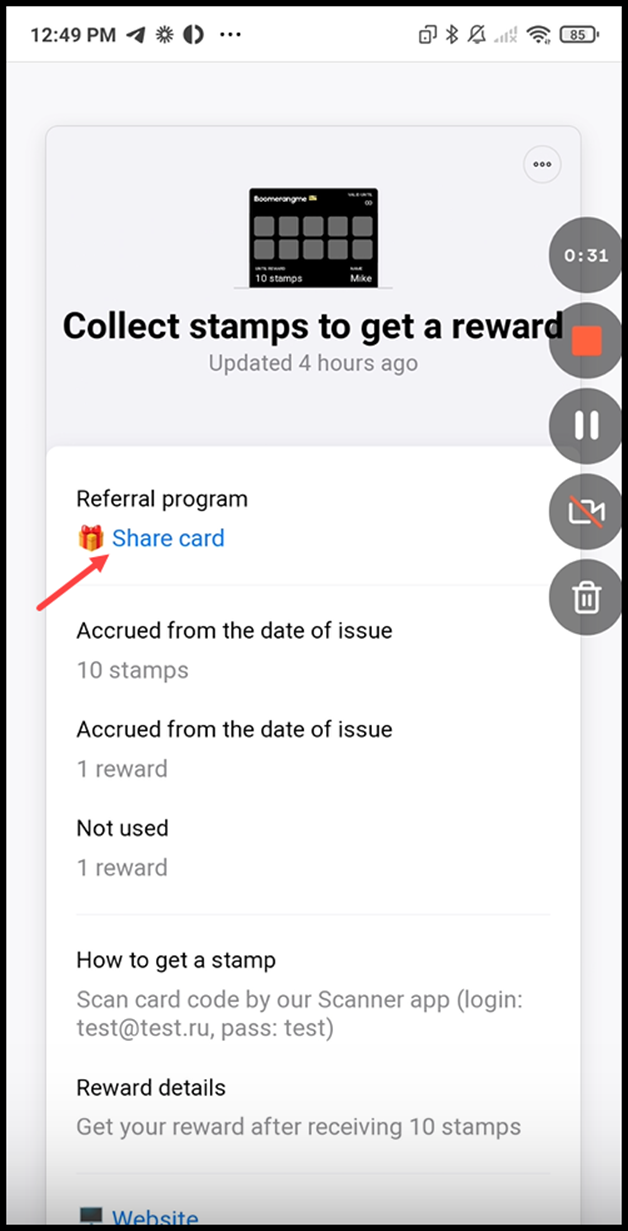
- This opens the QR code of the card with a number of social media platforms icons. Tap the desired icon to share the card via that platform.