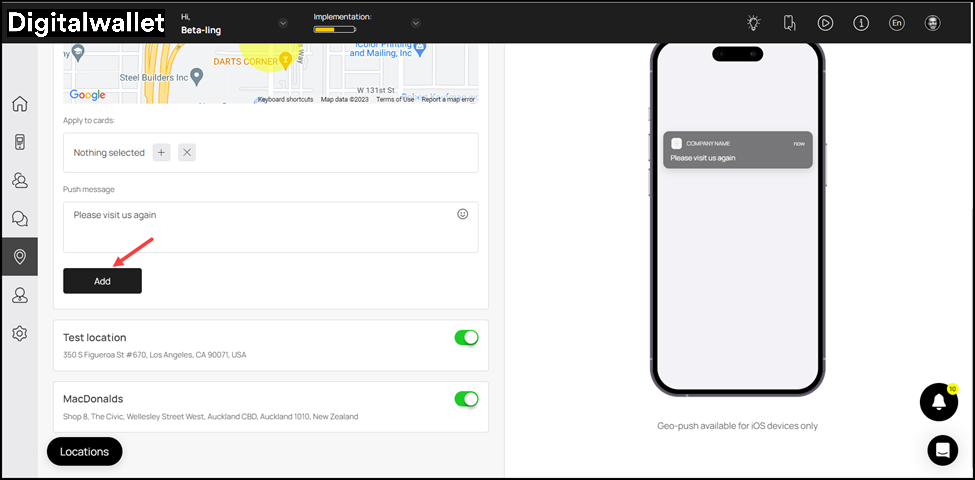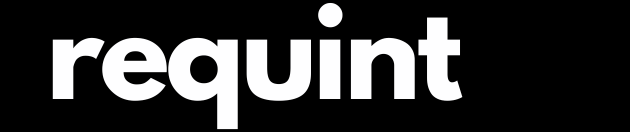How the geolocations feature works in Digital Wallet?
Digital Wallet > Left-Hand Menu > Locations
-
Follow the above-mentioned workflow to land on the Locations screen.
-
To create a geo-push, click the
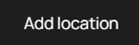 button.
button.
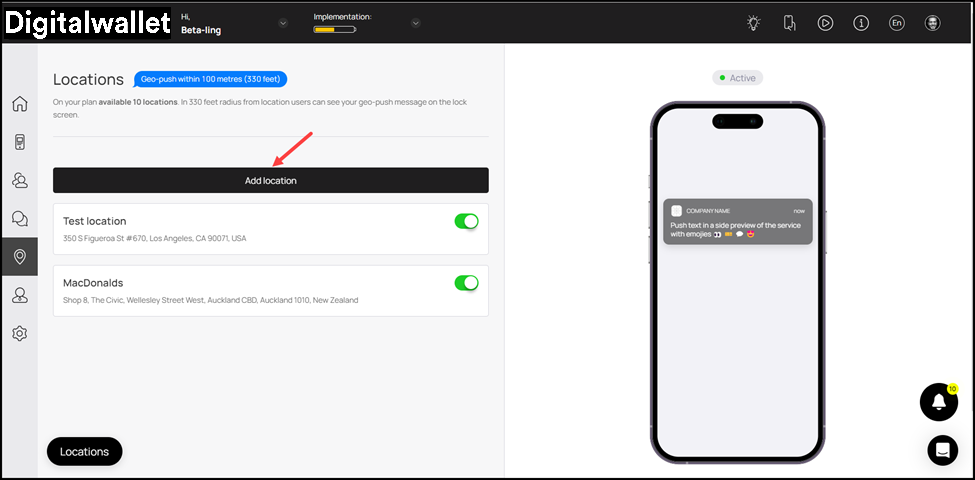
-
This reveals a list of fields for the details of the location and geo-push message to be recorded.
-
Use the Location Name field to enter the name of the location.
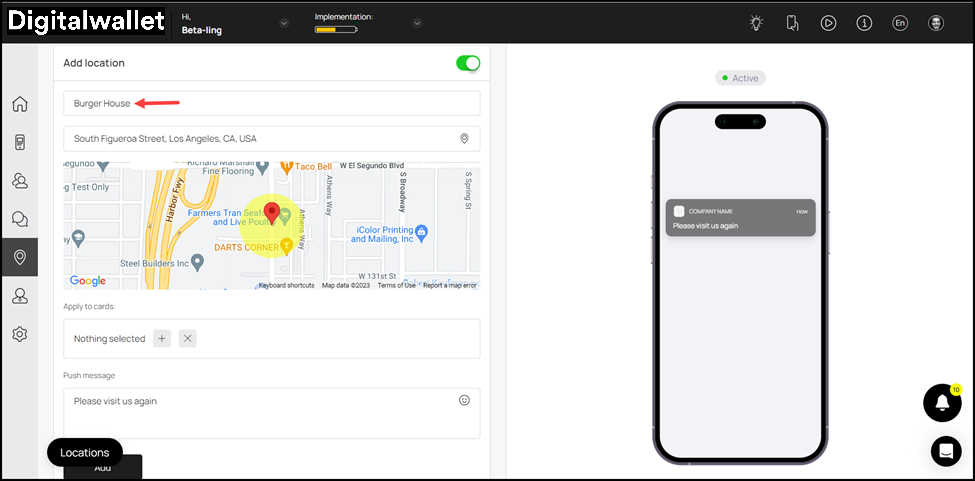
- Enter the address of the location in the Location Address field. As you type, the suggestions are auto-populated.
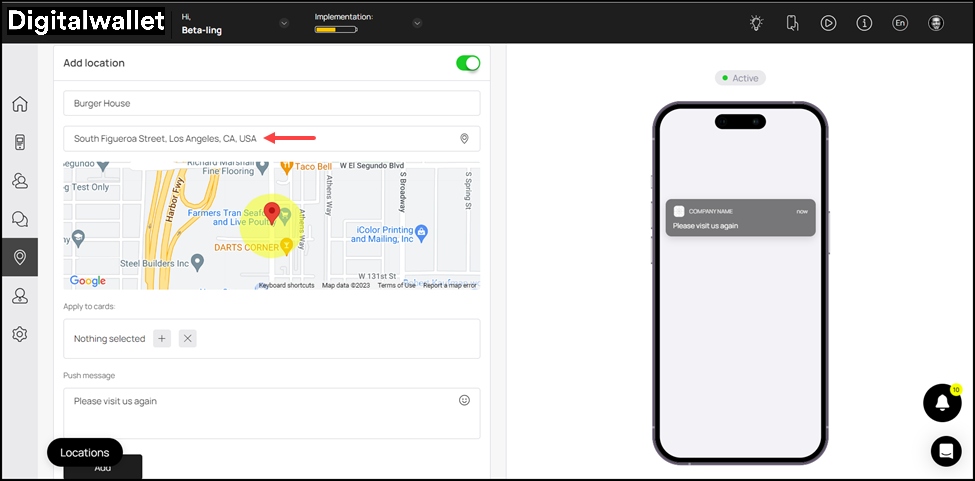
- Use the pin on the map view to set the exact location on the map.
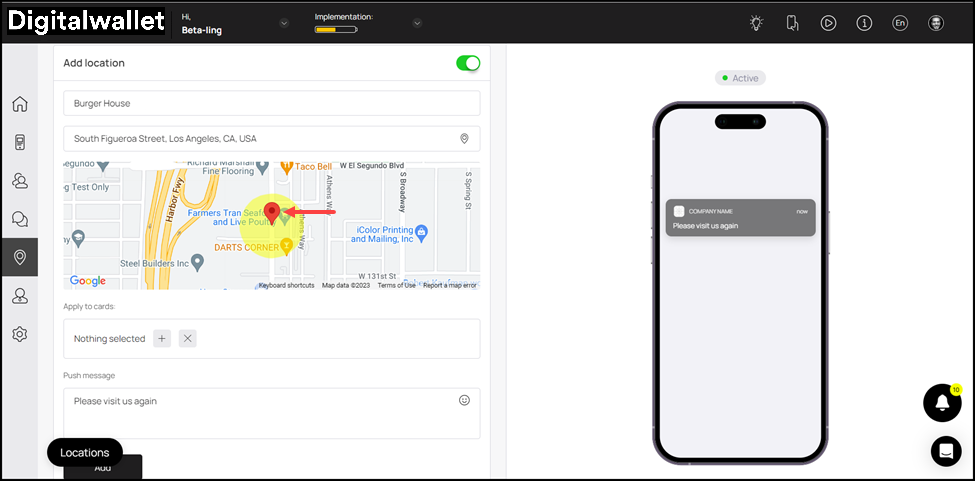
- Select the card(s) to which you want to associate this location and geo-push message using the Apply to Cards field.
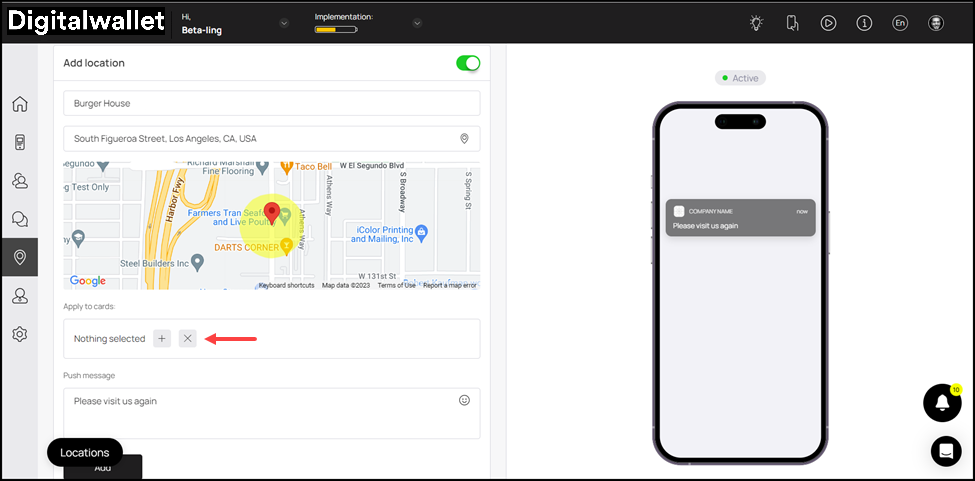
- Enter the geo-push message in the Push Message textbox. This push notification is sent to all the users in a specific radius of the location.
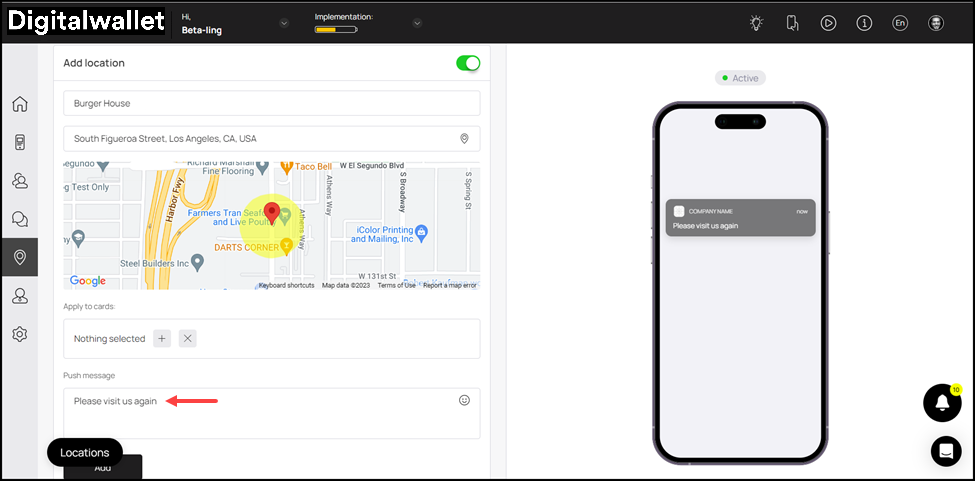
- Once the details are recorded, click the
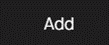 button. This adds the location and displays it in the list.
button. This adds the location and displays it in the list.